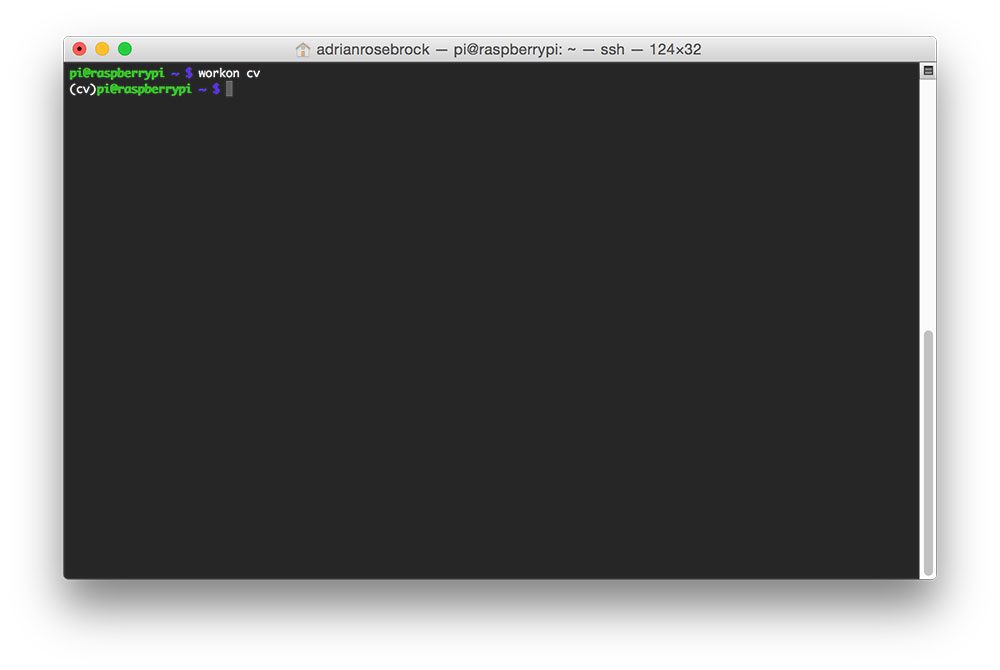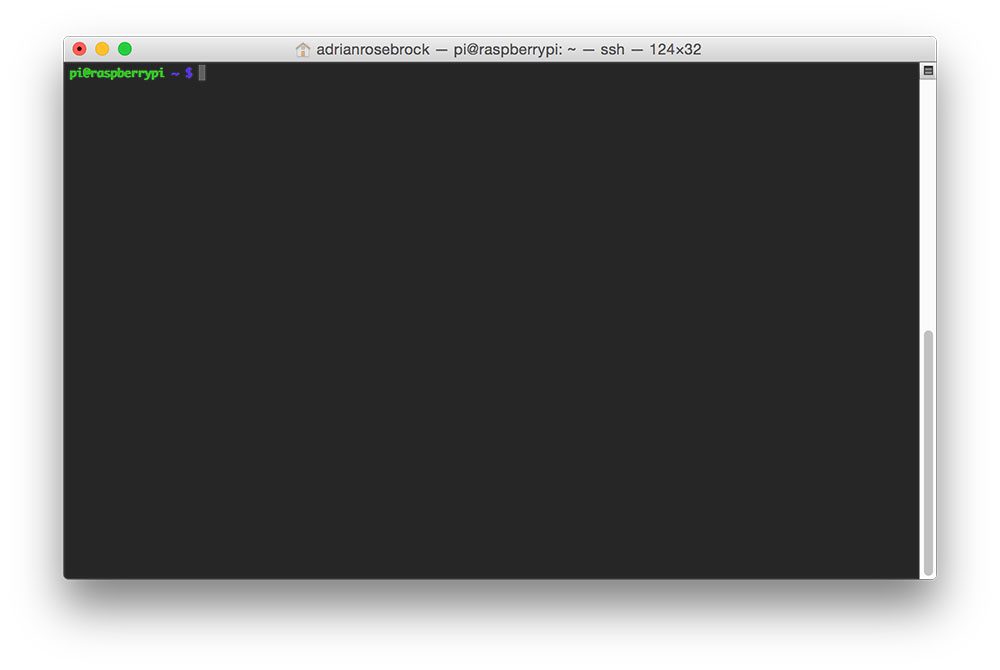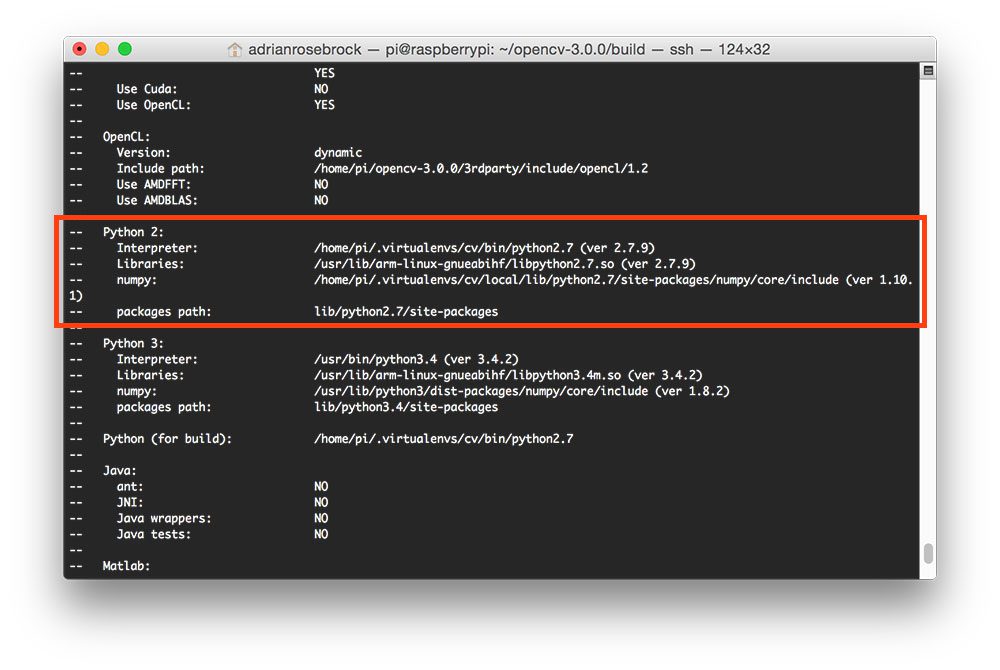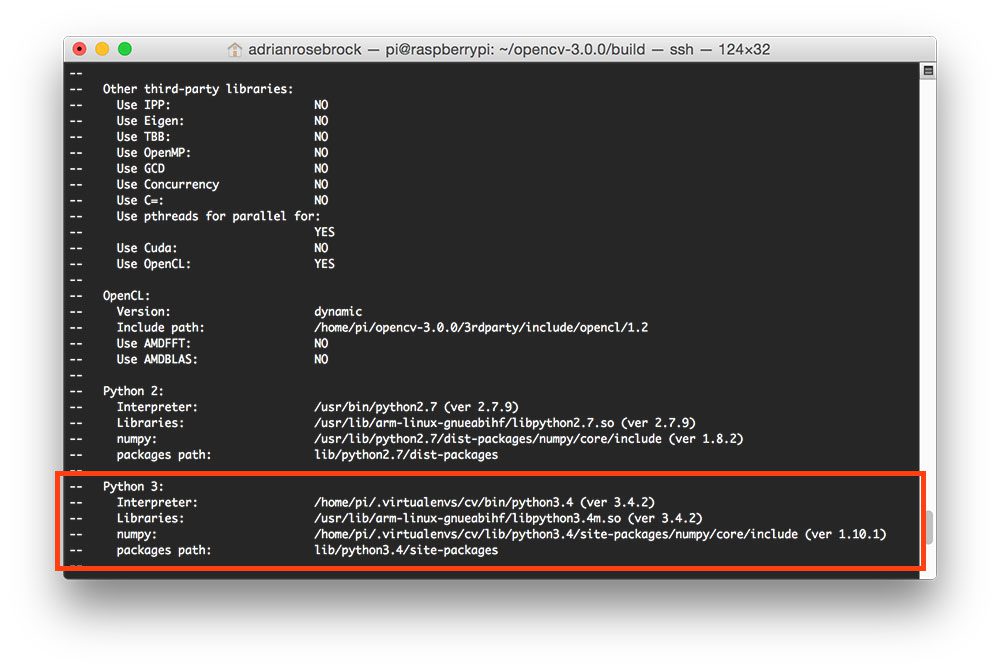現代代數在解釋 Galois Theory 大多是用 field/group 的 automorphism 和 homomorphism 解釋。
雖然簡潔優美,但缺乏直覺。其實 Galois 本身的思路是比較直覺容易理解。
前文提到結城浩的數學女孩就是 follow Galois 思路。雖然寫得很好,不過還是有些避重就輕。
雖然有解釋 Galois 的思路,但嚴謹度缺乏而顯得破碎。另一方面是缺少有分量的範例。
數學女孩大多用二次式來解釋。間或有三次以及四次的一些推論,但沒有札實的例子。
偏偏二次式是非常簡單的 case. 很難直觀推論到三次, 四次, 或五次方程式。
下文則是非常好的介紹文: Galois theory without abstract algebra. 也是同樣用 Galois 原來的思路。
同時輔佐實際的 2, 3, 4, 5 次式例子。即使五次式沒有通解。但 F20 group 仍存在根式解。
首先定義有理多項式(方程式)的根式解。如下:
A, B, C, D, 以及 a, b, c, .. 都是有理數。這是所謂的根式解。
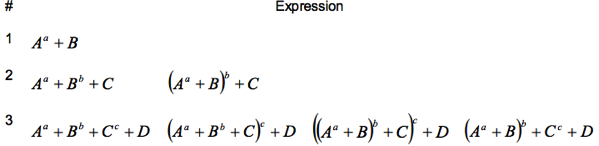
二次式 x^2 + 2bx + c = 0 的根式解就是 1. A = b2 - c; B = -b; a = 1/2
三次式的根式解就是 2. 或是 2. 的 linear combination.
依此類推。
前文有提過上述根式解的數,都可以找到對應有理係數多項式的根。因此稱為代數數。
代數數的定義就是有理係數多項式的根。但並非所有代數數都可以
再來是定義 elementary symmetric polynomial
Elementary symmetric polynomial 就是把 (x+r1)(x+r2)(x+r3) ... (x+rn) 展開,根據 xi 項歸類所得的係數。
For example:
(x+r1)(x+r2) = x2 + σ1 x + σ2 where σ1 = r1 + r2 ; σ2 = r1 * r2
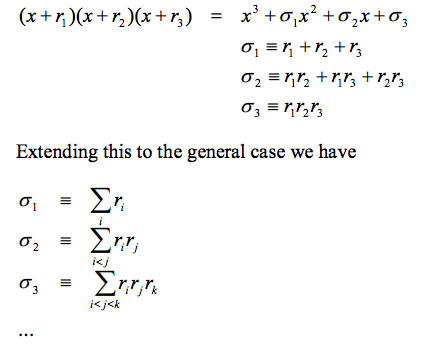
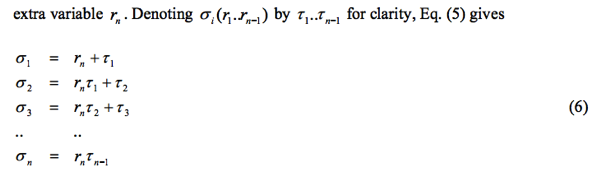
注意以上的公式適用於所有實數和複數,並無有理數的限制。
我們有興趣的 case 是有理數係數的多項式。當然根可能是或非有理數。但上述公式告訴我們。
根的 "基本對稱多項式" 如 σi 是有理數! 這是很直接但非常重要的觀察結果。
這個推論 (有理係數多項式的根所構成的基本對稱對項式是有理數) 能 extend 多遠?
相當遠! 可以証明任意有理對稱多項式滿足 Sn permutation invariant 結果都是有理數。同時可以表示為 σi 的有理式!
是用數學歸納法証明。
n=1 : σ1 = r1 ∈ Q. 任意有理(對稱)多項式 f(r1) = f(σ1) ∈ Q. 明顯成立。
假設 n-1 成立:
i.e. 任何有理多項式 f(r1, r2, ..., rn-1) = g(σ1, σ2, ..., σn-1) where f(r1, r2, ..., rn-1) is invariant under Sn-1 permutation
Prove n: for any rational symmetry polynomial f(r1, r2, ..., rn-1, rn) satisfy Sn permutation invariant.
First set rn = 0.
f(r1, r2, ..., rn-1, rn) = f(r1, r2, ..., rn-1, 0) 當然仍然滿足 Sn-1 permutation invariant.
By n-1 assumption, f(r1, r2, ..., rn-1, rn=0) = f(r1, r2, ..., rn-1, 0) = g(σ1, σ2, ..., σn-1, σn=0) from (6)
=> [f(r1, r2, ..., rn-1, rn) - g(σ1, σ2, ..., σn-1, σn)]rn=0 = 0 也就是 rn 是一個根。同理 r1, r2, ..., rn-1 都是根。
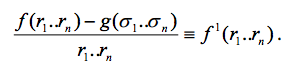
Clearly, f 1(r1, r2, ..., rn-1, rn) is invariant under Sn permutation. 同時比原來的 f 更低階。
我們可以重覆這個 operation. 一直到 f k(r1, r2, ..., rn-1, rn) = g(σ1, σ2, ..., σn-1, σn)
In summary
任意有理對稱多項式滿足 Sn permutation invariant 結果都是有理數。
同時可以表示為 σi (基本對稱多項式)的有理式!
Galois Group
Maximum group of roots permutation invariant under any function. The result is a known function of polynomial coefficients.
Example:
二次式 (roots: r1, r2):
σ1 = r1 + r2 , t2 = (r1 - r2)2 ∈ Q σ1 and t ∈ S2. t 開根號後可以計算 r1 and r2.
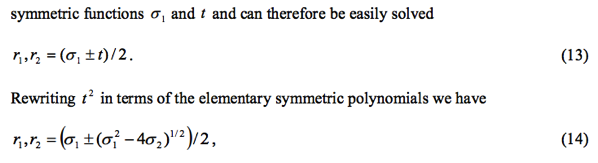
結果就是一開始的根式解。
至於 Galois group:
S2=C2=Z2 ⊳ E (The quotient group is Z2)
三次式 (roots: r1, r2, r3):
![]()
where α2 = ω, α3 = ω*ω
t1^3 is permutation invariant under A3. t2^3 is also permutation invariant under A3.
但是 t1^3+t2^3 and t1^3*t2^3 則是 permutation invariant under S3.
=> t1^3+t2^3, t1^3*t2^3 ∈ Q => 可以解出 t1 and t2 first.
=> 再由 t1 and t2 解出 r1, r2, and r3 by (15).
如何找 t1^3 and t2^3? 就是展開上式利用根和係數得到 t1^3+t2^3 and t1^3*t2^3
S3 ⊳ A3=C3=Z3 ⊳ E (The quotient group is Z2, and Z3, respectively)
四次式:
S4(24) ⊳ A4(12) ⊳ D2(4)=V4(4)=C2xC2 ⊳ C2=Z2(2) ⊳ E (The quotient group is Z2, Z3, Z2, and Z2 respectively)
同樣可以先解出
![]()
如同三次式的 t1^3 and t2^3! 當然 θ1 and θ2 滿足 A4 permutation invariant.
所以 θ1+θ2 和 (θ1-θ2)^2 滿足 S4 permuation invariant.
下一步就是要找到對應的 θ1 and θ2, 必須滿足 A4 permutation invariant.
(t1 + ω t2 + ω^2 t3)^3 = θ1
(t2 + ω t1 + ω^2 t3)^3 = θ2
(t1 + ω t3 + ω^2 t2)^3 = θ3 same as θ2, useless
t1 + t2 + t3 =?
看來只有 A3 permutation invariant?
但 t1, t2, and t3 不是四次式的根。而是三次式的根。不過是什麼三次式的根?
答案是 it depends:
如果定義 (a)
t1 = (r1+r2)(r3+r4)
t2 = (r1+r3)(r2+r4)
t3 = (r1+r4)(r2+r3)
可以得出一個三次式。
也可以定義 (b)
t1 = r1*r2 + r3*r4
t2 = r1*r3 + r2*r4
t3 = r1*r4 + r2*r3
可以得出另一個三次式。
t1 = [(r1-r2)(r3-r4)]^2
t2 = [(r1-r3)(r2-r4)]^2
t3 = [(r1-r4)(r2-r3)]^2
可以得出另一個三次式。
t1 = (r1-r2)^2 + (r3-r4)^2 = (r1-r2+ i r3 - i r4)*(r1-r2- i r3 + i r4) = (r1+ i*r3 -r2 - i*r4)(r1+ i*r4 -r2 - i*r3)
t2 = (r1-r3)^2 + (r2-r4)^2 = (r1-r3+ i r2 - i r4)*(r1-r3- i r2 + i r4) = (r1+ i*r2 -r3 - i*r4)(r1+ i*r4 -r3 - i*r2)
t3 = (r1-r4)^2 + (r2-r3)^2 = (r1-r4+ i r2 - i r3)*(r1-r4- i r2 + i r3) = (r1+ i*r2 -r4 - i*r3)(r1+ i*r3 -r4 - i*r2)
可以得出另一個三次式。
共同的特點 t1, t2, t3 都滿足 V8 (8) permutation invariant. Total 8*3 = 24 permutation 構成 S4 permutation invariant for t1+t2+t3, t1*t2+t2*t3+t3*t1, and t1*t2*t3.
藉著 S4 permutation invariant 代表三次方程式的係數都可由四次方程式的係數表示。
最常用的是 (a). 可以參考本文 for 三次式的 coefficient.
如果是 (d), 可以定義類似四次分圓根 (1,i,-1,-i) 的關係。
z1 = r1 + i r2 - r3 - i r4
z1' = r1 + i r4 - r3 - i r2
z2 = r3 + i r2 - r1 - i r4
z2' = r3 + i r4 - r1 - i r2
z3 = r2 + i r1 - r4 - i r3
z3' = r2 + i r3 - r4 - i r1
z4 = r4 + i r1 - r2 - i r3
z4' = r4 + i r3 - r2 - i r1
z1*z1' = z2*z2' = z3*z3' = z4*z4' = t1
同樣可以定義 t2 and t3.
t1+t2+t3 = (r1-r2)^2 + (r2-r3)^2 + (r3-r4)^2 + (r1-r3)^2 + (r1-r4)^2 + (r2-r4)^2
= 3*(r1+r2+r3+r4)^2 - 8*(r1r2+r1r3+r1r4+r2r3+r2r4+r3r4)
t1*t2+t2*t3+t1*t3 and t1*t2*t3 就要再計算。此處忽略。
先以 (a) 定義的三次多項式來看。
首先三次多項式的 D 和四次多項式的 D 是一致。其實 (a),(b),(c),(d) 都一致。
另外就是三次多項是否是 reducible? 也就是是否有有理根。
t1 = (r1+r2)(r3+r4)
r1+r2+r3+r4 = -a --- (1)
=> (r1+r2 - r3 - r4)^2 = a^2 - 4*t1
r1 + r2 - r3 - r4 = +/-sqrt(a^2 - 4*t1) --- (2)
r1 + r3 - r2 - r4 = +/-sqrt(a^2 - 4*t2) --- (3)
r1 + r4 - r2 - r3 = +/-sqrt(a^2 - 4*t3) --- (4)
From (1) to (4), we can solve r1, r2, r3, r4 unknowns.
也可以先解: r1+r2, r3+r4, r1+r3, r2+r4, r1+r4, r2+r3
從 r1+r2 只要有 r1-r2 就可解 r1, r2. r1-r2 = (r1+r3) - (r2+r3)
最後可解 r1, r2, r3, r4.
所以順序上是先解 θ1 and θ2. ( S4(24) ⊳ A4(12) )
再解 t1, t2, t3. ( A4(12) ⊳ V4(4) or S4(24) ⊳ V8(8) )
再解 r1+r2, r1+r3, r1+r4, r2+r3, r2+r4, r3+r4 ( V8(8) ⊳ C2(2) )
最後再解 C2(2) ⊳ E
-a3 = (r1+r2)+(r3+r4)
d1 = r1+r2 - (r3+r4) (12)(34)
d2 = (r1+r3) - (r2+r4)
d3 = (r1+r4) - (r2+r3)
(a3^2 - d1^2)/4 = (r1+r2)(r3+r4) = t1
(a3^2 - d2^2)/4 = (r1+r3)(r2+r4) = t2
(a3^2 - d3^2)/4 = (r1+r4)(r2+r3) = t3
實務上先做出一個三次方程預解式,使用 t1, t2, t3 為根。